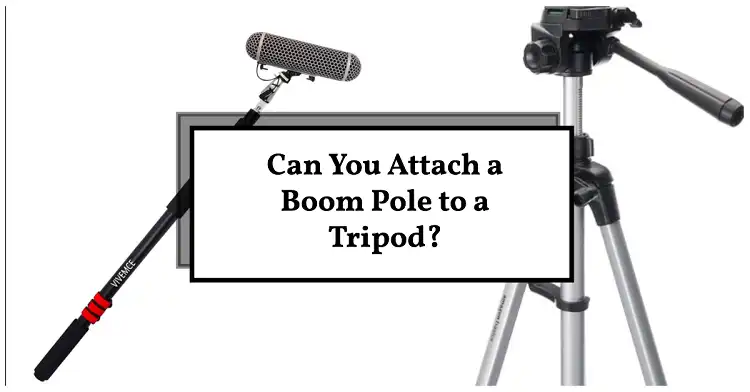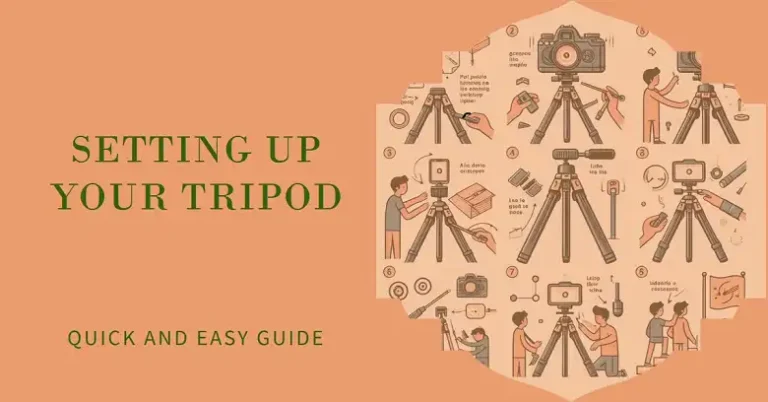How to Format an SD Card on the Sony A7C: Step-by-Step Guide

To maintain optimal performance and prevent file corruption, it’s essential to regularly format the SD card in your Sony A7C. Formatting an SD card will erase all existing data, so make sure to back up any important files before proceeding. This guide will take you through the steps to format an SD card on your Sony A7C, whether you are using it for photography, video, or just need a fresh start.
Why Format Your SD Card?
Formatting your SD card removes all files, reorganizes the storage, and helps prevent potential issues like corrupted files or unexpected errors. Regularly formatting your card, especially when switching it between different devices, ensures that it’s optimized for use with the camera and reduces the chances of encountering errors while shooting.
Step-by-Step Guide to Formatting an SD Card on the Sony A7C
- Turn On Your Camera
Power on the Sony A7C and ensure that the SD card you want to format is inserted properly into the SD card slot. The slot can be found on the right-hand side of the camera under a protective cover. - Access the Menu
Press the Menu button located on the back of your camera. This will bring up a range of settings and options. The Sony A7C’s menu is divided into several categories, and it’s structured in tabs, making navigation straightforward. - Go to the Setup Menu
Use the navigation wheel or joystick to scroll through the tabs until you reach the Setup menu. This is typically represented by a toolbox icon. - Select ‘Format’ Option
Under the Setup menu, locate the ‘Format’ option. The exact path is usually Setup 5 > ‘Format’. Select this option and press the Center button on the control wheel to confirm. - Choose the SD Card Slot
If you have a dual-slot configuration or more than one SD card, you will be prompted to choose the slot you want to format. The Sony A7C has a single SD card slot, so this step might not appear unless you are using a similar model with more slots. - Confirm Formatting
After selecting the card slot, you will see a confirmation message warning you that all data will be erased. Select ‘Enter’ or ‘OK’ to confirm. Once confirmed, the camera will begin the formatting process, which usually takes a few seconds. - Check for Completion
Once the formatting is complete, you’ll receive a notification on the camera screen. The SD card is now formatted, and all previous data has been wiped clean. It’s ready for use.
Pro Tip
When formatting your SD card, there are a few important things to keep in mind. Always use the camera’s built-in formatting function rather than formatting the card through a computer. This ensures that the card is properly configured for your specific camera model and reduces the risk of errors.
Another tip is to format your SD card before each new major shoot. If you are switching between shooting video and still images, or if you’ve been using the card with other devices, a quick format can help prevent compatibility issues.
Formatting for Different Sony Models
While this guide focuses on the Sony A7C, most Sony Alpha cameras follow a similar process for SD card formatting. The setup menu and steps might vary slightly depending on the model, but the principles remain the same. If you’re using a camera like the Sony A7III or A7R IV, you can expect a similar setup with slight differences in menu navigation.
Troubleshooting: What If the Format Option Is Grayed Out?
If you notice that the ‘Format’ option is grayed out and cannot be selected, it usually indicates that the camera doesn’t recognize the SD card or that the card is locked. Check the SD card’s lock switch on the side and make sure it is in the ‘unlocked’ position. Reinsert the card, and the format option should become available again.
FAQs
Does formatting delete everything on the SD card?
Yes, formatting will erase all content on the card, including protected files. Always back up your data before formatting.
How often should I format my SD card?
It’s recommended to format your SD card every time you finish transferring files to your computer or before starting a new project. This practice keeps the card organized and helps prevent corruption.
Can I format my SD card using a computer?
While you can format an SD card using a computer, it’s better to format it directly in your Sony A7C. Formatting through the camera ensures compatibility and minimizes the chances of file system errors.
What’s the difference between a quick format and a full format?
A quick format erases the file directory but doesn’t overwrite the data, making it faster but less secure. A full format overwrites all data, which can take longer but is more thorough. Cameras like the Sony A7C typically perform quick formats.
Wrapping Up
Formatting the SD card on your Sony A7C is a straightforward yet essential process that ensures smooth camera operation and reliable performance. With a few button presses, you can clear old data and start fresh, reducing the chances of encountering issues during your shoots. Whether you’re a professional photographer or a hobbyist, making a habit of formatting your card regularly will save you from potential headaches and keep your camera running at its best.