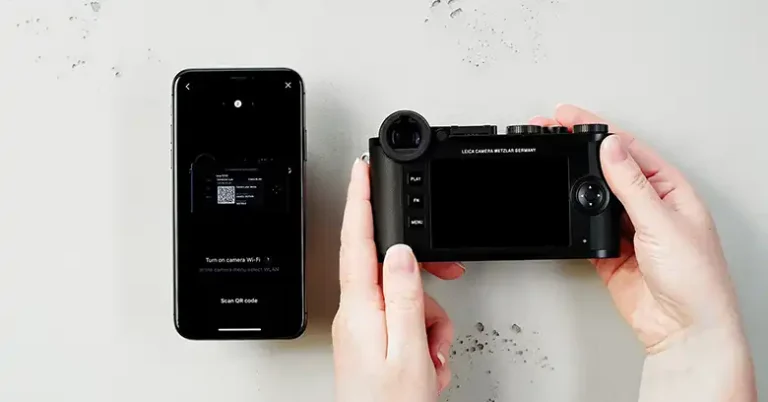How to Check Shutter Count on Sony A7III?
The Sony A7III is a versatile and popular mirrorless camera, well-known for its impressive features, image quality, and performance. Whether you’re a professional photographer or an enthusiast, one aspect you may need to consider as your camera ages is its shutter count. The shutter count provides valuable insight into how much wear and tear your camera’s mechanical shutter has undergone. In this guide, we’ll walk you through what shutter count is, why it matters, and how to check it for your Sony A7III.
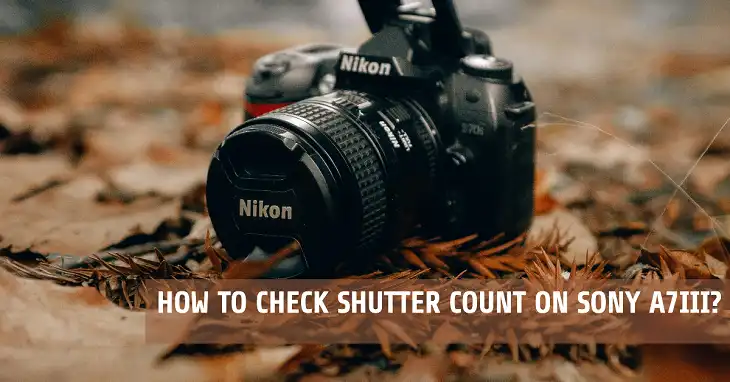
What is Shutter Count?
Shutter count refers to the number of times the camera’s shutter has been actuated, or “clicked,” during its lifetime. Every time you take a photo with your Sony A7III, the mechanical shutter opens and closes, adding to the shutter count. Over time, this number can give you a clear idea of how much usage the camera has seen.
Shutter Lifespan of the Sony A7III
The Sony A7III is built to be a durable camera with an estimated shutter lifespan of around 200,000 actuations. This is the average number of times you can expect the mechanical shutter to operate before it starts to wear out or malfunction. However, some cameras exceed this number, while others may fail earlier depending on how they’ve been used and maintained.
Knowing the shutter count is crucial, especially if you’re buying a used camera. Just like mileage on a car, the shutter count is a key indicator of the camera’s longevity and can affect its resale value. Similarly, as a seller, providing the shutter count helps you be transparent about the condition of your camera.
Methods to Check Shutter Count on Sony A7III
While Sony doesn’t provide a built-in way to check the shutter count directly from the camera, there are several reliable methods available. Let’s explore each in detail.
1. Checking Shutter Count Using Third-Party Software
One of the most straightforward methods is to use third-party software that reads the shutter actuation data directly from the camera’s internal memory.
Here’s how you can check the shutter count using popular software tools:
Step-by-Step Guide:
- Connect your Sony A7III to your computer using a USB cable. Make sure the camera is powered on and set to Mass Storage Mode in the settings. You can find this option under the USB Connection menu.
- Download and install third-party software such as ShutterCount (for macOS) or Sony A7 Shutter Count Tool (for Windows). These tools are designed specifically to retrieve shutter count data from Sony cameras.
- Open the software, which will automatically detect your camera once it’s connected.
- Follow the on-screen prompts to check the shutter count.
Popular tools like ShutterCount or Sony Alpha Shutter Count make the process seamless. These tools may charge a small fee, but they are reliable and widely used by professional photographers.
2. Checking Shutter Count via EXIF Data
If you prefer not to use third-party software, another method is checking the EXIF data from your photos. Each time you take a photo, your camera records detailed metadata (EXIF) along with the image file. This data includes useful information, including the shutter count.
Step-by-Step Guide:
- Take a new photo with your Sony A7III.
- Transfer the unedited image to your computer.
- Use an EXIF viewer, such as ExifTool or Opanda IExif, to analyze the photo. These tools will reveal various pieces of data embedded in the image.
- Look for the field labeled ImageNumber or ShutterCount, which will display the total number of shutter actuations.
This method is free and effective, though it requires a bit more technical know-how.
3. Online Shutter Count Checkers
Several online services allow you to check your Sony A7III’s shutter count without downloading any software. These websites work by analyzing the EXIF data of your photos.
Step-by-Step Guide:
- Go to an online shutter count checker such as myshuttercount.com or camerashuttercount.com.
- Upload a recent, unedited JPEG photo taken with your Sony A7III. It’s important that the image is unedited, as editing software can strip away the necessary EXIF data.
- The site will analyze the photo and display the shutter count.
This method is quick and convenient, though it does require an internet connection. Be cautious about uploading photos with personal information or important content, as these websites may not always prioritize user privacy.
Common Issues When Checking Shutter Count
There are a few potential issues you might encounter when trying to check the shutter count, depending on the method you use. Here are some common problems and how to resolve them:
Camera Not Recognized by Software
If your camera isn’t recognized by third-party software when connected, ensure that the camera is set to Mass Storage Mode rather than MTP (Media Transfer Protocol). You can adjust this in the camera’s settings by navigating to Menu > USB Connection > Mass Storage.
Additionally, make sure that your USB cable is properly connected and that your computer has the necessary drivers installed for Sony cameras.
Inaccurate Shutter Count Results
In some cases, you may encounter discrepancies in the reported shutter count. This can happen due to firmware resets or errors in the tools being used. To avoid this, make sure you’re using a trusted, updated version of your chosen software. If results seem inaccurate, try checking with a different tool or method.
How to Interpret Shutter Count Results
Once you’ve successfully checked the shutter count, understanding what the number means for your camera’s health is essential.
Shutter Count Ranges and What They Mean
- Low Shutter Count (0–10,000 actuations): Indicates minimal use. The camera is almost like new, with a long lifespan ahead.
- Medium Shutter Count (10,000–100,000 actuations): Reflects regular use but should still have plenty of life left. Cameras in this range are often well-maintained.
- High Shutter Count (100,000+ actuations): The camera has been used extensively, and you may need to start considering potential repairs or replacements in the future.
For a camera like the Sony A7III, a shutter count approaching or exceeding 200,000 actuations suggests that the mechanical shutter is nearing the end of its expected lifespan. In such cases, the resale value will decrease, and repair costs should be factored into your calculations if you plan to continue using the camera.
Wrapping Up
Understanding how to check the shutter count on your Sony A7III is crucial for maintaining its performance and estimating its lifespan. Whether you’re buying, selling, or simply monitoring your camera’s health, knowing the shutter count gives you valuable insight into the camera’s usage and future needs. By using the methods outlined above—whether through third-party software, EXIF data, or online services—you can easily check your shutter count and ensure that your Sony A7III continues to perform at its best.
Frequently Asked Questions (FAQs)
- How often should I check the shutter count?
It’s recommended to check the shutter count periodically, especially if you use the camera frequently or are planning to sell it. You don’t need to check after every shoot, but doing so every few months or after a major project can be beneficial.
- Can the shutter count be reset on the Sony A7III?
No, the shutter count cannot be reset. It is permanently stored in the camera’s firmware and serves as an accurate measure of the camera’s usage.
- Does video recording affect the shutter count?
No, video recording does not affect the shutter count on the Sony A7III, as the mechanical shutter is not engaged when recording video.
- What’s the difference between mechanical and electronic shutter actuation?
The mechanical shutter involves a physical mechanism opening and closing, adding to the shutter count, while the electronic shutter uses sensor-based control without mechanical movement, thus not affecting the shutter count.